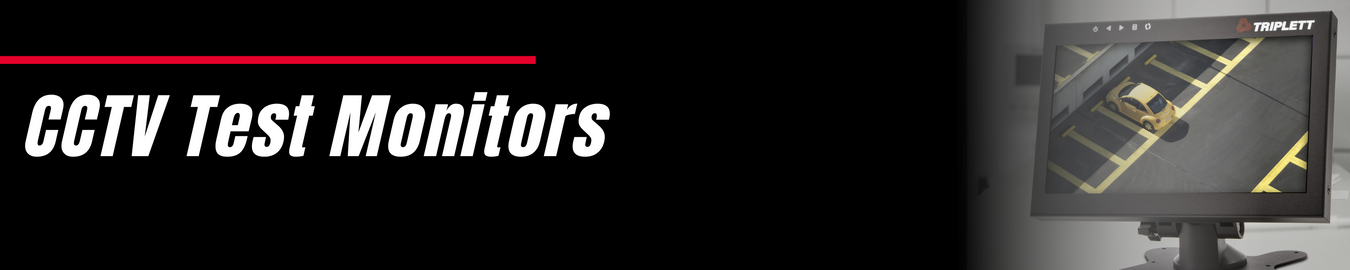Know More About Triplett HD LED Monitors
What is CCTV Security Camera Monitors?
CCTV test monitors are used by security professionals and installers to check the picture quality and monitor any issues with the cable connections. It can be used to ensure that the camera system is working properly and is installed correctly to catch all activity in the location. You can also use security camera system monitor to save footage in case of theft or vandalism. CCTV test monitors have traditionally been large, bulky TVs that often took up a lot of valuable space in the surveillance room. However, CCTV camera testing monitor are nowadays available in portable designs and are easier to carry, thanks to advancements in technology.
The Role of CCTV Camera Monitors in Surveillance
In the ever-evolving world of surveillance and security, Closed-Circuit Television (CCTV) systems have become indispensable tools for monitoring and safeguarding homes, businesses, and public spaces. At the heart of any CCTV system lies the CCTV camera monitor, a critical component that transforms captured images into actionable insights.Below are the pointers that highlight the importance and functionality of CCTV camera monitors.
- Visualizing Surveillance Data: The primary purpose of a CCTV camera monitor is to display real-time video feeds from connected cameras. This visualization enables security personnel to monitor activities, deter potential threats, and respond promptly to incidents.
- Multiple Camera Support: Modern CCTV camera monitors can accommodate multiple camera feeds simultaneously, providing a comprehensive view of a surveillance area. This capability enhances situational awareness and reduces blind spots.
- High-Resolution Displays: High-definition (HD) and Ultra High-Definition (UHD) monitors are now common in CCTV systems, offering crisp and clear images. This level of detail is vital for recognizing faces, license plates, and other critical details.
- Screen Size Matters: The size of the CCTV camera monitor plays a crucial role in surveillance effectiveness. Larger screens offer better visibility, making it easier to spot suspicious activities.
- Split-Screen and Multi-View Options: Some CCTV camera monitors allow for split-screen or multi-view configurations, enabling users to monitor several camera feeds simultaneously. This feature is particularly useful in large-scale installations.
- Touchscreen and User Interface: User-friendly interfaces and touchscreen capabilities simplify navigation and customization of camera views. Intuitive interfaces reduce the learning curve for operators.
- Remote Monitoring: Many modern CCTV camera monitors support remote access, allowing authorized personnel to view camera feeds from anywhere with an internet connection. This feature is invaluable for off-site monitoring and rapid response.
- Video Playback and Storage: CCTV camera monitors often include playback functionality, allowing users to review recorded footage. Some also provide built-in storage options or connectivity to Network Video Recorders (NVRs).
- Integration with Other Systems: Integration capabilities with access control systems, alarms, and analytics software enhance the overall security ecosystem. CCTV monitors can display alerts and trigger automated responses.
- Durability and Reliability: CCTV camera monitors are typically designed to operate 24/7 in various environments. Look for monitors with features like anti-glare screens and rugged casings for outdoor use.
- Future-Proofing: Consider monitors with upgradability in mind. As camera technologies advance, having a monitor that can support higher resolutions and additional cameras ensures long-term viability.
What are the Parts and Components Included in Triplett CCTV Camera Monitor?
At Triplett, CCTV camera monitor units are shipped with the Screen, Speakers, mounting brackets, Wall- or desk-mountable swivel stand, AC adapter/charger and Rechargeable battery
Which types of CCTV Cameras are Compatible with Triplett HD Monitors?
Most modern CCTV cameras such as Dome, Bullet, C-Mount, PTZ Pan Tilt & Zoom, Day/Night, Infrared/night vision, Network/IP, Wireless, and High Definition (HD) CCTV Cameras can be used with Triplett HD monitor without any issues. However, certain older models of CCTV cameras will not work with an HD monitor because they have been produced before HD monitors became popular.
What are the Common Steps to Install a CCTV Security Monitor?
Before installing a video surveillance monitors, you need to keep in mind that the installation process will depend on different factors like the location of the cameras, the quality of its installation, whether or not it has wireless capabilities and the type of monitor. Some of the steps to install HD monitors are outlined below:
- Check your local regulations to find out what type of camera you may require
- Find a suitable location for your CCTV monitor. It is highly recommended to place the screen high up on a wall in a corner, so it doesn’t block any windows or doorways, but can still be seen by the person at the front door.
- Decide on how many inputs you need for your monitor
- Purchase the necessary power source, connectors and cables.
- Install the camera cables from the junction box to each camera.
- Connect the camera and the monitor. This will vary depending on which type of camera you have. Be sure to turn off power before connecting or disconnecting any cables.
- Continue with programming your DVR based on the instruction manual.
How to Connect CCTV Camera to HD LED Monitors?
A CCTV camera is an electronic visual device that monitors public spaces from a fixed position. They are most often used in law-enforcement and security contexts. Cameras are connected to one or more monitors which can display the image either as a live-feed or recorded footage.
If you are setting up a CCTV Camera to connect to LED monitors, there are three things you will need. The first is a video cable to connect the camera to the monitor, which transmits the signal to the monitor. These cables are usually integrated into the camera mount. The second is an audio cable that connects to both the camera and the monitor. Finally, you will need a power adapter for the monitor that has a DC 12V output.
You can use a HDMI cable and HDMI input on the monitor. You can also go for a VGA connection with a DVI to HDMI converter.
How to Troubleshoot CCTV Camera Monitor Display Problems?
Many people who are using CCTV to monitor their property or business experience problems with the display. One of the most common concerns is dark images, which are difficult to interpret for users.
Sometimes, CCTV camera test monitor’s light is on but there is no picture on the screen. What to do when there is no image on the screen of CCTV camera monitor or the image is ‘snowy’? The following troubleshooting technique would help in such scenarios.
- Examine the cables and connections to see if they have been damaged or disconnected.
- Make sure that the power cord for the CCTV camera is plugged in and the monitor receives a stable power supply.
- If you still encounter issues, turn off all your equipment and wait for 20-30 minutes before turning it back on again.
- Adjust the settings on your camera so that it gives off more light and can be seen from a greater distance.
- Check whether the power cable is plugged properly with the power outlet, and check whether the power indicator light is turned ON.
- Switch to different input channel, normally there are 4 channels: A, B, C and D.
CCTV camera monitor display problems can be the result of the camera itself, or it could be because there's too much interference from other electronic devices in the area.
If there is a problem with the camera, then you will need to check for Irregular lines on the monitor screen, Blank screen, Intermittent images, Flickering images and Black screen and no audio. If there is too much interference from other electronic devices in the area, then you may need to relocate the camera or problem device.
How to Choose the Best CCTV Monitor for your Application?
Selecting the right CCTV monitor for your surveillance system is a critical decision that can significantly impact the effectiveness of your security setup. With an array of options available, each catering to specific needs, it's essential to make an informed choice. Learn about the key considerations for choosing the best CCTV monitor for your application.
- Determine Your Surveillance Needs: Start by identifying your specific surveillance requirements. Consider factors like the size of the area you need to monitor, the number of cameras, and the level of detail required in the video feeds.
- Screen Size and Resolution: The size and resolution of the CCTV monitor are crucial. Larger screens offer better visibility, while higher resolutions provide clearer images. Match the screen size and resolution to your surveillance area.
- Type of Monitor: Choose between different types of monitors, including LED, LCD, OLED, and CRT. LED and LCD monitors are popular for their energy efficiency and image quality.
- High-Definition (HD) or Ultra HD (4K): Determine whether your surveillance cameras capture video in HD or 4K. Select a CCTV monitor that can display these resolutions to maximize image clarity.
- Aspect Ratio: Consider the aspect ratio of the monitor, typically 16:9 or 4:3. The choice depends on the type of video your cameras produce.
- Screen Technology: Explore screen technologies such as touchscreen or anti-glare screens if they align with your application's needs.
- Number of Camera Feeds: Ensure the monitor can accommodate the number of camera feeds you plan to display simultaneously. Multi-screen monitors or video wall solutions are available for this purpose.
- Connectivity: Check the connectivity options, including HDMI, VGA, and BNC connectors, to ensure compatibility with your surveillance equipment.
- Mounting and Placement: Consider where and how you'll mount the monitor. Wall-mounted, ceiling-mounted, or desktop setups are common options. Ensure the chosen location offers an unobstructed view.
- Durability and Reliability: Select a monitor designed for continuous operation and built to withstand environmental conditions if needed.
- Remote Monitoring Capability: If remote monitoring is essential, choose a monitor that supports remote access or network connectivity.
Browse More Security, CCTV & Cabling Equipment Collections
Camera Install & Maintenance:
| Security Camera Testers | HDMI & IP Extenders | Baluns, Converters & Hubs |
| HDMI Cables | CAT6a Shielded Cable |
CCTV Connectors:
| BNC Adapters | BNC Connectors | F Connectors |
| Compression Connectors | RJ45 (CAT5-6)Connectors | Cabling Hand Tools & Kits |
| CCTV Coax Connectors | Modular Connector | Between Series |